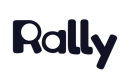Adding Participants to a Study
Via Your Rally CRM
- After publishing your study, you will be redirected to the Study Overview page.
- On the Study Overview page, click the 'Add People' button. This will give you access to your workspace's CRM, where you can manage study participants.
- Use Filters to ensure you have the right audience for your study. These filters allow you to narrow down participants based on demographics, past participation, or other custom properties.
- Review the filtered list of participants to ensure they match your desired audience for the study. This step is essential to make sure you are inviting the right participants for your research.
- Next, select the participants you want to add to the study. You can do this by checking the corresponding checkboxes next to their names.
- If you want to add a specific number of participants randomly, you can use the 'Select' option and input the desired sample size.
- Once you have made your selections, click the 'Add selected (#)' button to add them to your study. After adding the participants, they will be eligible to receive study invitations based on your study settings.
Via CSV Import
- Prepare and format your CSV file using our best practices
- After publishing your study, you will be redirected to the Study Overview page.
- On the Study Overview page, click the 'Add People' button.
- Select 'Import People' from the options.
- Click the 'Upload list of people' button.
- Click the plus sign button or drag and drop the CSV file into the designated area.
- Review the data presented and click 'Next' to proceed.
- Map your CSV columns to the corresponding participant properties in Rally.
- Click 'Next' to review and fix any potential errors or mismatches.
- Once everything is reviewed and confirmed, click 'Import' to add the participants to your study.
- Once the import begins processing, you can safely close the window while Rally continues processing your upload in the background.
Manual Add
- After publishing your study, you will be redirected to the Study Overview page.
- Click the 'Add People' button, then choose '+ New Person'.
- Fill out the participant's email, first name, and last name. You can also add property values if needed.
- Once you are done, save the participant's information by clicking 'Add to study' or save and add another participant by clicking 'Create and add another'.
Updated 25 days ago