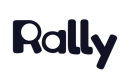SurveyMonkey
How does the SurveyMonkey Integration work?
The SurveyMonkey integration in Rally is managed by the Rally UXR application in SurveyMonkey.
The SurveyMonkey integration requires the "Custom Variables", and "Survey Redirect" paid features to work accordingly. Please make sure that your SurveyMonkey plan gives you access to those features before connecting your account with Rally.
Connecting your SurveyMonkey account to Rally can unlock the following use cases:
Screening with a SurveyMonkey Survey
Build your screener in SurveyMonkey and send it out through Rally to leverage more complex screener questions, and track study sign-ups in Rally.
Survey Study Type
Build your survey in SurveyMonkey and recruit your participants through Rally to automate and track outreach, participation, and close the loop with an incentive.
Panel Sign-Up Forms with SurveyMonkey
Build your panel via a SurveyMonkey sign-up form and automatically ingest those participant profiles into your Panel in Rally.
Setting Up the SurveyMonkey Integration
To get started, navigate to Connected Apps in Settings. To the right of SurveyMonkey, select 'Connect', and follow the steps below in the connection panel.
Using the SurveyMonkey Integration
Now that you have connected your SurveyMonkey account to Rally, you are ready to use SurveyMonkey surveys in Rally studies.
Using SurveyMonkey Surveys in Rally Studies
- Head on over to the studies page in Rally and create a new study with a screener.
- In the screener page, click the Survey tool menu and select SurveyMonkey.
- Select a SurveyMonkey survey using the 'Select a survey' menu.
- Click the Preview button to Preview the survey in Rally.
- Finish up filling in the rest of the your study information and Voila! You now have a Rally study with a survey powered by SurveyMonkey.
View SurveyMonkey Survey Responses
Now that you have a study with a SurveyMonkey survey, you can share the link to the study landing page with your participants and prospects and gather some responses. To view the responses follow these steps:
- Navigate to the Screener Responses page for your study.
- Hover over a participant's name to select the three dots and select 'View Screener Responses'.
- You can also view the response in SurveyMonkey by selecting 'View response in SurveyMonkey'.
We do not support all SurveyMonkey question types in Rally at the moment. If you see a question that is not present in the responses panel, then please click the “View response in SurveyMonkey” link to view all of your questions (see below for the SurveyMonkey questions we support in Rally at the moment).
SurveyMonkey FAQ
- I responded to a SurveyMonkey survey using Rally, why is it not showing up in the responses tab?
It may take a few minutes for survey responses to flow from SurveyMonkey into Rally. Try refreshing the screener responses page after a few minutes. If you still cannot see them, please contact us and we will take a look.
- Why are some of my SurveyMonkey questions not displaying in the responses panel?
Currently, we do not support all SurveyMonkey question types in Rally. If you see a question that is not present in the responses panel, please click 'View response in SurveyMonkey'.
- What SurveyMonkey question types are supported in Rally?
- Text Input
- Multiple Choice
- Rating
- Ranking
- Slider
- NPS
- Choice
- Dropdown
- Single and Multiple Textboxes
- Toggle
- Date / Time
- What SurveyMonkey question types are NOT supported in Rally?
- Best Worst Scale
- File upload
- Image Choice
- Click Map
- Payment
- Image
- Text and Image A/B Test
- Matrix of Dropdown Menus
Updated 25 days ago