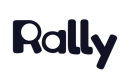Qualtrics
Connecting your Qualtrics account to Rally can unlock the following use cases:
Screening with Qualtrics
Build your screener in Qualtrics and send it out through Rally to leverage more complex screener questions, and track study sign-ups in Rally.
Survey Study Integration
Build your survey in Qualtrics and recruit your participants through Rally to automate and track outreach and participation, and close the loop with an incentive.
Setting Up the Qualtrics Integration
After you have the correct User Permissions, you can set up your Qualtrics integration with Rally. To get started, navigate to Connected Apps in Settings. To the right of Qualtrics, select 'Connect', and follow the steps below.
Connecting to a Qualtrics account is done via the API token of a Brand Administrator in your Qualtrics account. The API token can be found in your Qualtrics account settings under the "Qualtrics IDs" tab.
Using your Brand Administrator's API token, we will be creating a new user named "Rally UXR" in your Qualtrics account with the email "[email protected]". We will be using that user account in order to fetch data from Qualtrics.
Note: We will not store your brand administrator's API token. We will only store the API token of the Rally user created in your Qualtrics account.
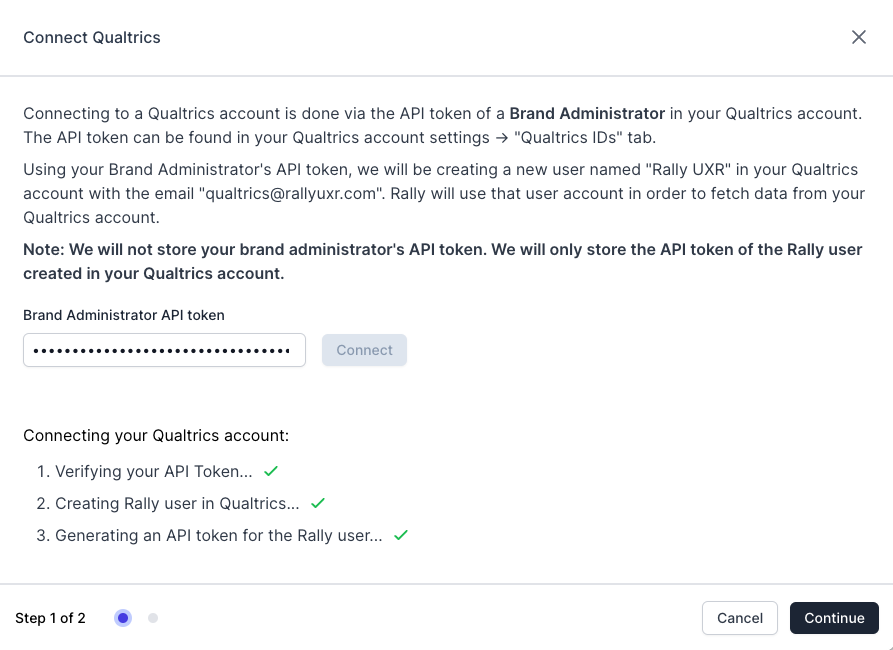
Using the Qualtrics Integration in Rally
Now that you have connected your Qualtrics account to Rally, you are ready to use Qualtrics surveys in Rally. First, share your Qualtrics Study with Rally.
Share Your Qualtrics Surveys with Rally
- In your Qualtrics account, navigate to the projects page.
- Click on the 3 dotted menu item of the survey you want to use in Rally.
- Click on 'Collaborate'.
- In the collaboration modal, search for "Rally" and select the "Rally UXR" user.
- Click 'Add Selected', then 'Invite', and then 'Save'.
- Voila! Your Qualtrics survey is ready to be used in Rally.
Only published surveys in Qualtrics that have been shared with the Rally UXR user will display in the menu.
Using Qualtrics Surveys in Rally Studies
- In Rally, navigate to the Studies page and create a new study with a screener.
- In the Screener section, select the Survey tool drop-down and select 'Qualtrics'.
- Select a Qualtrics survey using the Select a Survey drop-down.
- Click 'Preview' to Preview the Qualtrics survey in Rally.
- Finish filling in the rest of your study information and Voila! You now have a Rally study with a survey powered by Qualtrics that you can share with participants.
View Qualtrics Survey Responses
Now that you have a Study with a Qualtrics survey, you can share the link to the study landing page with your participants and prospects and gather some responses. To view the responses, follow these steps:
- Navigate to the Screener Responses page for your study.
- Hover over a participant's name to select the three dots and select 'View Screener Responses'.
- You can also view the response in Qualtrics by selecting 'View response in Qualtrics'.
Currently, we do not support all Qualtrics question types in Rally. If you see a question that is not present in the responses panel, please click 'View response in Qualtrics' to view all of your questions. (See below for the Qualtrics questions we currently support in Rally).
Qualtrics FAQ
-
Why are my Qualtrics surveys not showing up in Rally?
Only published Qualtrics surveys shared with the Rally UXR user in your account can be used in Rally. In Qualtrics, please confirm that your survey has been published and that the Rally UXR user has been added as a Collaborator with all permissions for the survey.
-
I responded to a Qualtrics survey using Rally, why is it not showing up in the responses tab?
It may take a few minutes for survey responses to flow from Qualtrics into Rally. Try refreshing the screener responses page after a few minutes. If you still cannot see them, please contact us and we will take a look.
-
Why are some of my Qualtrics questions not displaying in the responses panel?
Currently, we do not support all Qualtrics question types in Rally. If you see a question that is not present in the responses panel, please click 'View response in Qualtrics'.
-
What Qualtrics question types are supported in Rally?
- Multiple Choice
- Text Entry
- Slider
- Rank Order
- NPS
-
What Qualtrics question types are NOT supported in Rally?
- Matrix Table, Side by Side, Constant Sum, Pick Group & Rank, Hot Spot, Heat Map, Drill Down, Highlight, Signature, File Upload
Updated 24 days ago