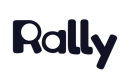Building an Unmoderated Test Study
Plan
Start by setting up the key details of your study.
- Study name: Give your study a clear and descriptive name to easily identify it in your workspace.
- Study external name (optional): If you have an external name for your study, you can add it here. The external study name is what participants will see.
- Research Goal (optional): Define the specific goal or objective of your research study to guide your participants and team.
- Research plan (optional): Provide additional details about your research plan, such as methodology or target audience.
- Study type: Confirm that the study type is an 'unmoderated test' to continue with building this style of research study.
- Participant limit: Set a maximum number of participants for your study or choose to have an unlimited number of participants.
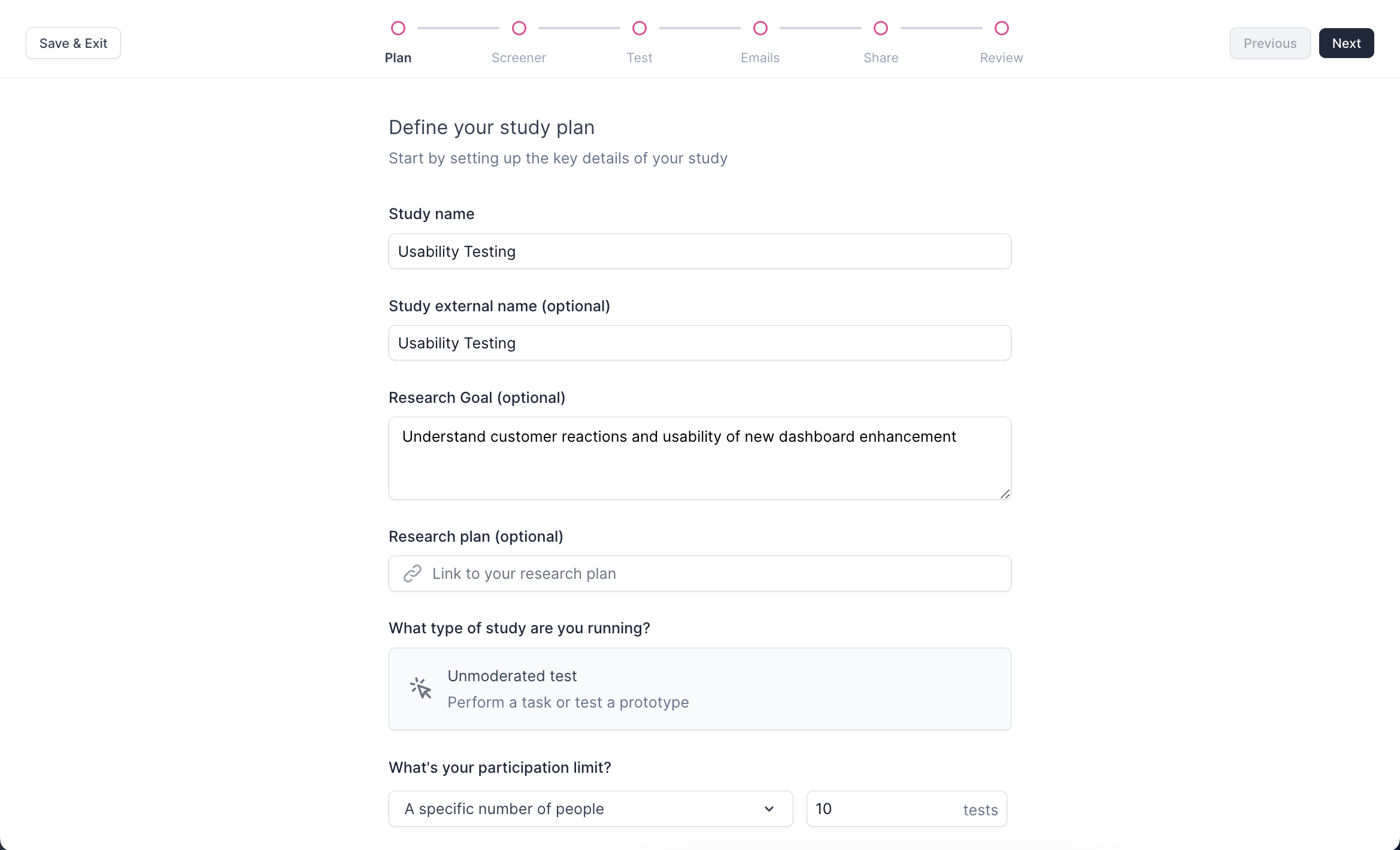
- Consent (optional): You can add a consent form to ensure participants understand and agree to participate in your study. You can also choose the type of consent form and its placement within the signup process.
- Incentive (optional): Specify the amount or reward you will provide to participants for their participation.
- Branding (optional): Personalize your study with your company's logo and brand colors to create a cohesive experience.

Screener
Ask the right questions and keep your Participants engaged to gather the best feedback.
-
Screener tool: Select your preferred screener tool. While Rally's native screener tool is recommended for seamless integration with properties and automated follow-ups, you can also choose from one of our survey tool integrations: Qualtrics, SurveyMonkey, or Typeform.
-
Immediate Testing: Toggle on immediate testing to allow qualified participants to start the unmoderated test immediately after the screener.
-
Build Screener: If you use Rally's screener tool, create your screener by adding questions and implementing conditional logic to tailor the screening process.
-
Screener endings: Customize messages for participants based on their qualification status.
- Standard: A general message that participants see after they submit the screener.
- Example: "Thank you for taking the time to fill out the screener survey. If you match our criteria, you will receive an email from us."
- Qualified: A message that participants see after they submit the screener with auto-qualifying answers.
- Example: "Thank you for choosing to participate. We think you'd be an awesome fit for our study, and we will reach out to you when there are opportunities for you to participate in."
- Disqualified: A message that participants see after they submit the screener with auto-disqualifying answers.
- Example: "Thank you for taking the time to fill out the survey."
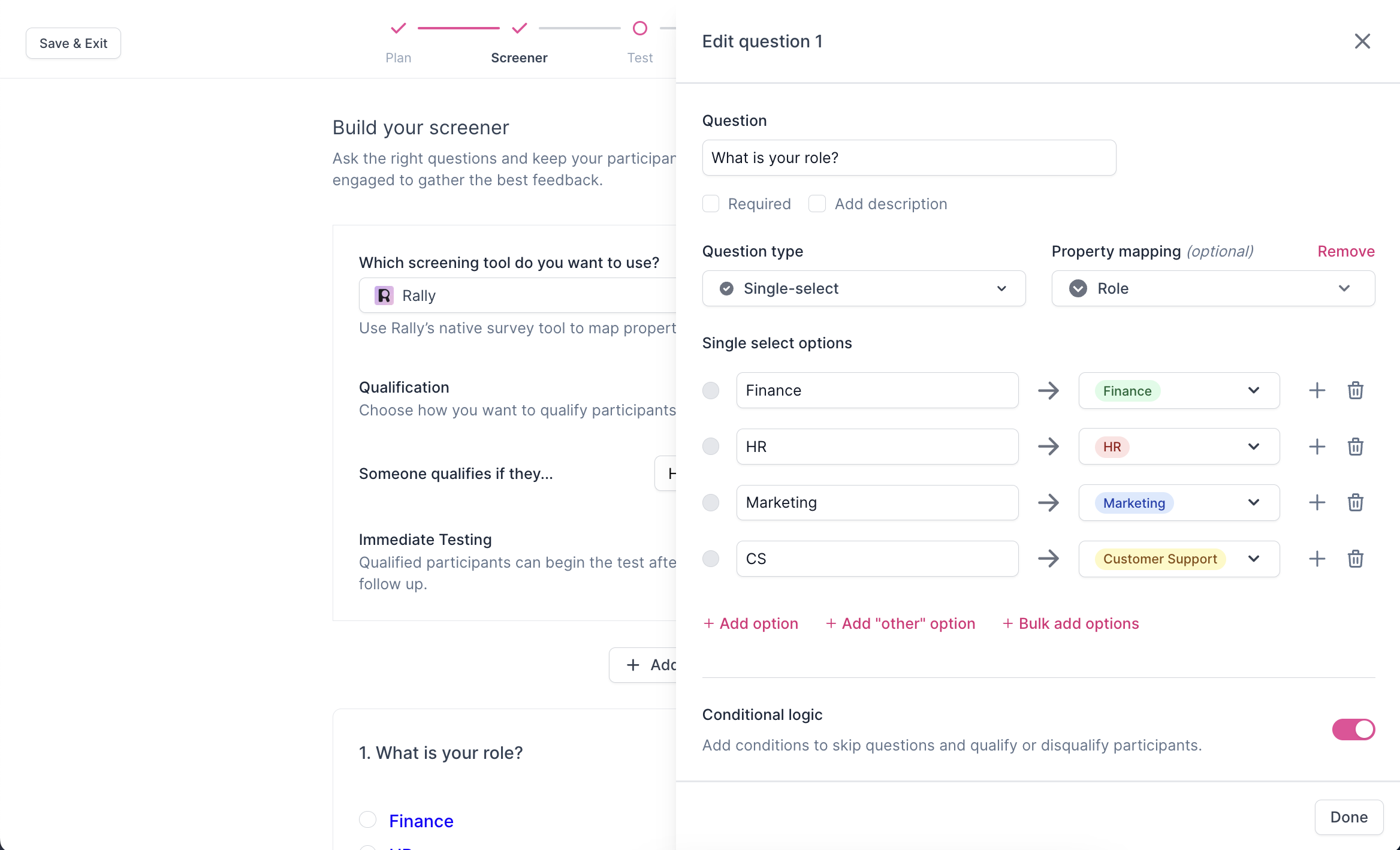
- Standard: A general message that participants see after they submit the screener.
Test
Set up the testing tool.
- Select the tool: Choose from our unmoderated testing integration partners: UserTesting, UserZoom, or Maze. Alternatively, insert a custom link to your testing tool.
- Enter Test URL: Once the test is set up in the external platform, copy the link to the test and paste it into Rally.
Note: If you’re using Maze, you’ll need to add a redirect link to your Maze test.
- In Maze: Open the Thank You screen of your draft Maze. This is the final screen that testers will see upon completion.
- Click the toggle Post-maze redirection to redirect your testers to a different page once they have completed the maze.
- Enter the call-to-action (CTA) text in the Button text field — e.g. “Get your reward”.
- Enter the redirect URL in the URL link field.
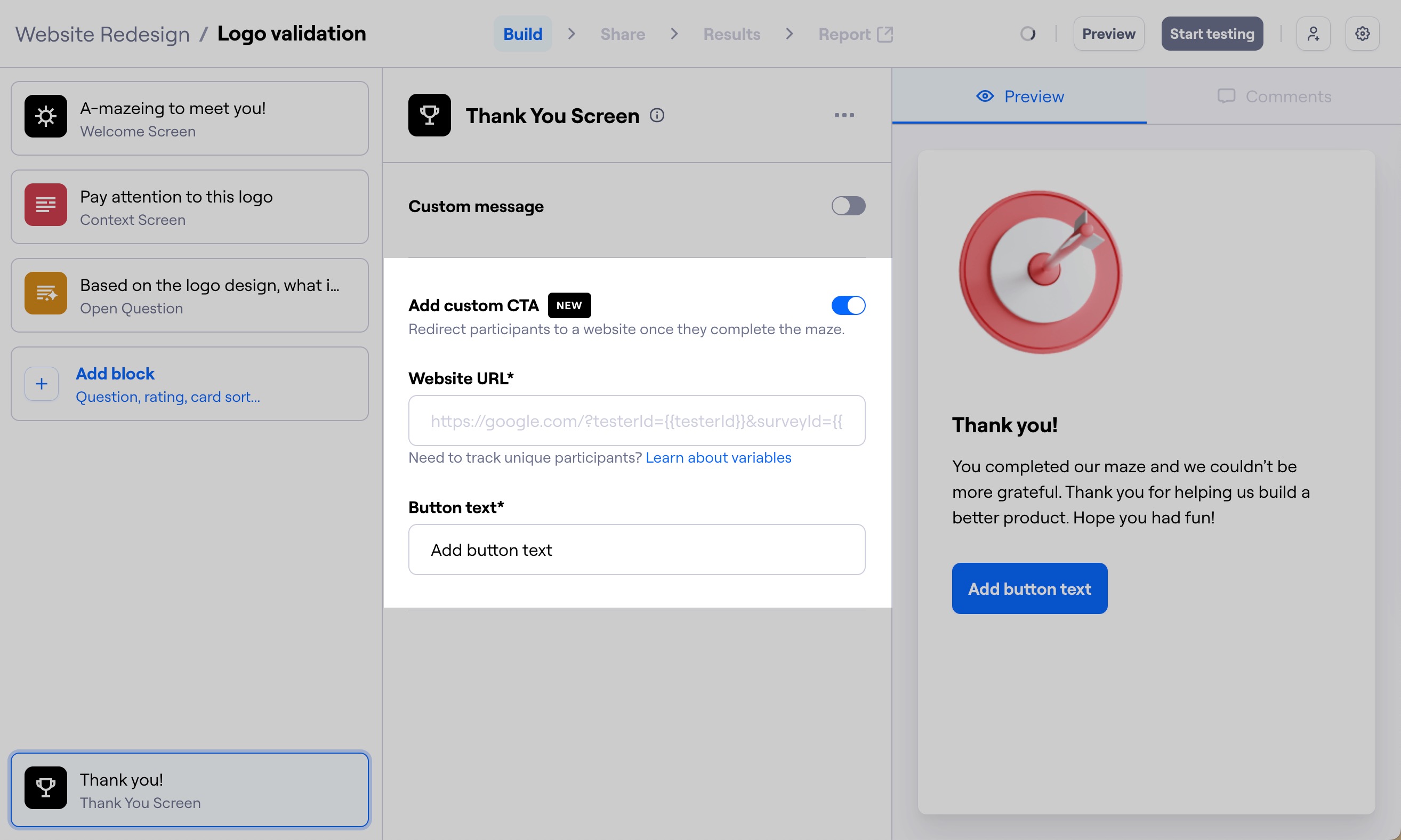
- Messages: Modify the message that participants see once they have completed the test.
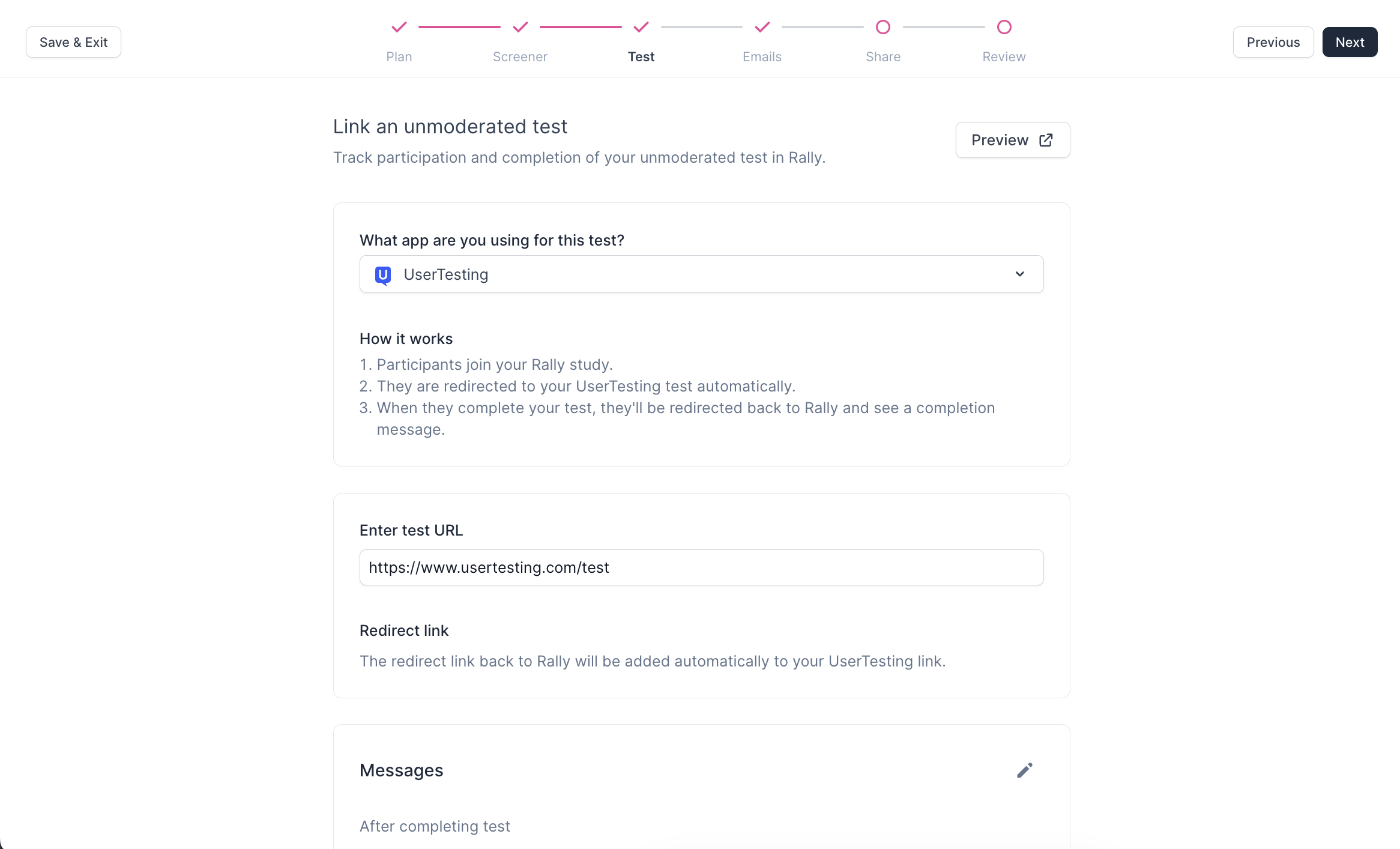
Emails
Preparing your emails upfront saves you time and keeps your messaging consistent. You can edit them later as well. You can also select from existing Email Templates.
- Unmoderated Test Screener: Send the screener you created to participants.
- Unmoderated Test: Send the test link to qualified participants.
- Incentive: Thank participants for taking part in the unmoderated test and send them an incentive via Tremendous.
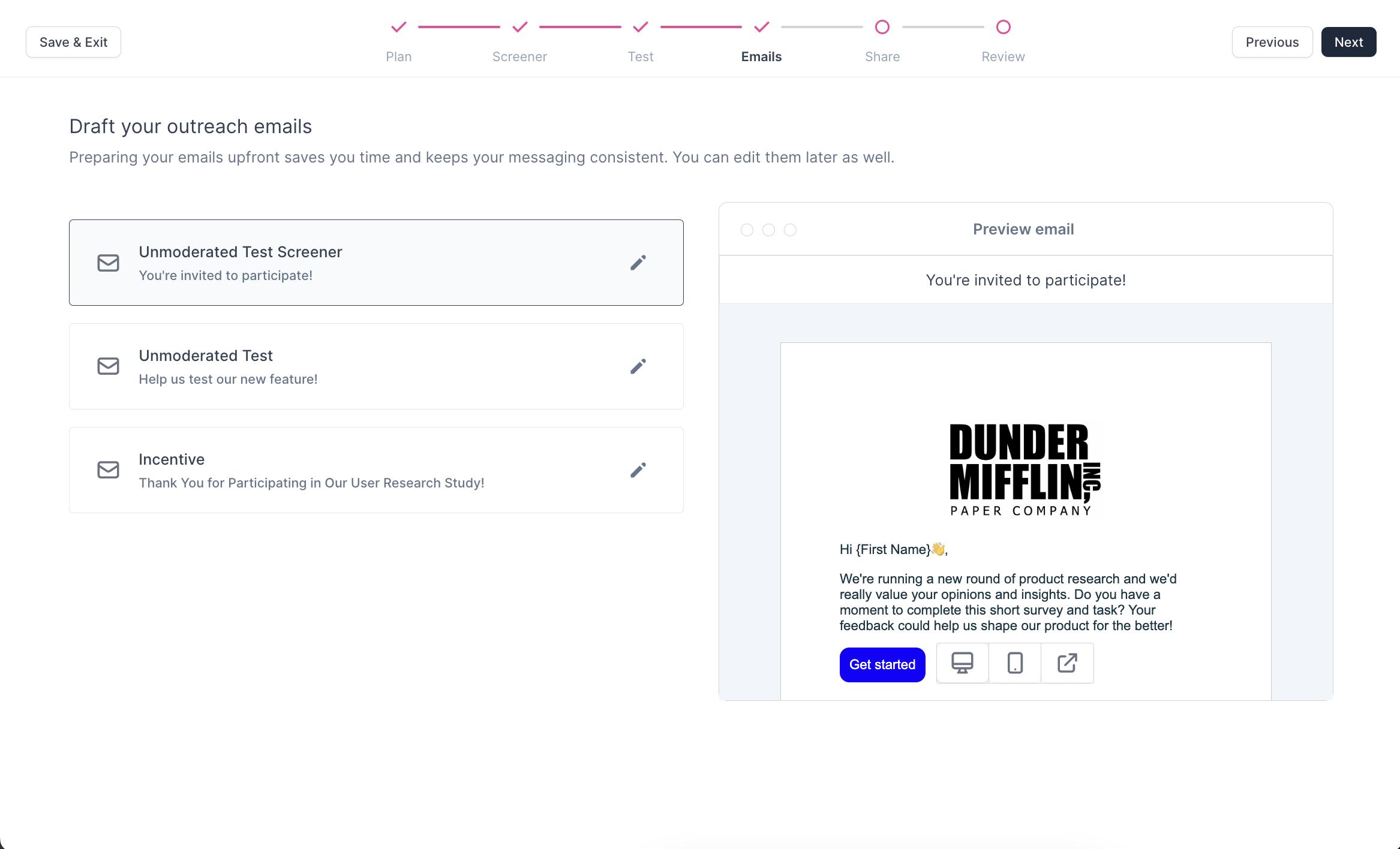
Share
Choose how you'll recruit participants and share your study.
- Select Recruitment Channels: Emails are always enabled. Toggle on ‘Share a public link’ if you’d like to invite participants via a share link.
- Recruitment Preferences: Create a welcome page for participants and confirm which information will be required from participants when they sign up.
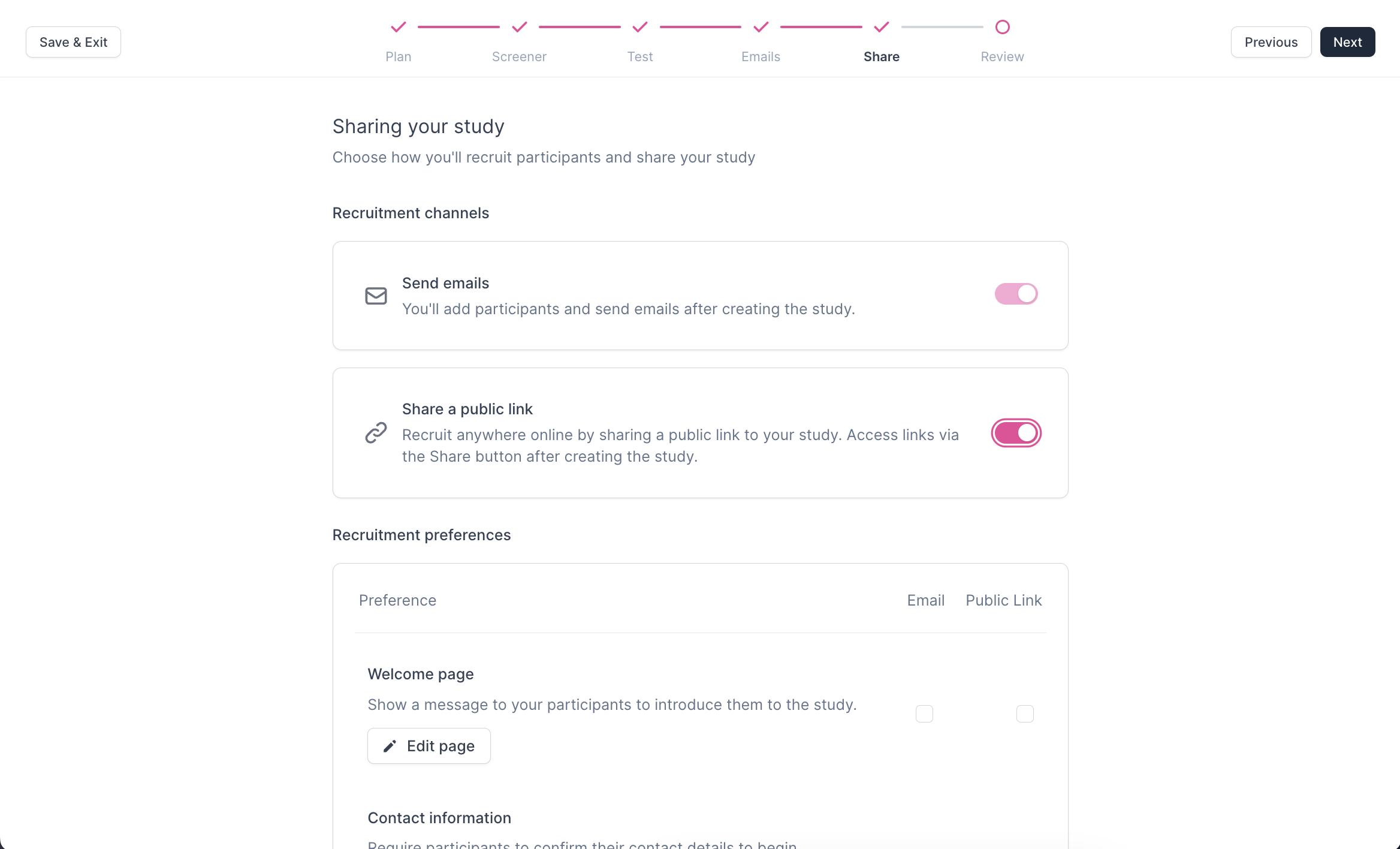
Review
Confirm everything is correct and add any missing information to ensure your Unmoderated Test Study is fully set up.
- Review the components of your study: Check for any errors or missing details in your study setup and make necessary edits. Preview your entire study from the participant's perspective to ensure a seamless experience.
- Click 'Create Study' to launch the Study.

Updated 25 days ago